FREE Uber Tax Info Pack
FREE 5-Day Email Course to learn the ATO’s Uber tax rules
FREE Uber Expense Spreadsheet so you never miss a deduction
FREE Uber Logbook Spreadsheet to claim your car expenses
FREE ABN & GST Registration (if you need it!)
FREE Uber Tax Info Pack
> FREE 5-Day ‘Uber Tax Essentials’ eCourse
> FREE Uber Bookkeeping Spreadsheet
> FREE Uber Logbook Spreadsheet
> FREE ABN & GST Registration
Complete Guide to Centrelink for Uber, Rideshare & Delivery Drivers

Updated 7th of June 2024
If you’re receiving Centrelink benefits from Services Australia while doing Uber, rideshare or delivery driving, it’s likely you’ll be asked to submit a Profit & Loss statement to report your income.
In this article, we’ll explain how to apply for JobSeeker as an Uber driver, how to complete a Centrelink Profit & Loss for your Uber income, and everything else you need to know about reporting your Uber income to Services Australia.
Centrelink and JobSeeker For Uber Drivers
JobSeeker is very complex, and there are too many details and variables for me to cover everything. So in this article I will focus on the accounting side of things, specifically the initial application process, and how to fill in a Centrelink Profit & Loss. For general information about JobSeeker, including payment rates, eligibility, and how to apply, please visit Centrelink’s website.
Centrelink & JobSeeker Initial Application for Uber Drivers
If you are applying for the JobSeeker Payment, you’ll be asked to provide a number of documents, including a Profit & Loss, Balance Sheet and Depreciation Schedule.
My main tip here is that Centrelink understand that the application process is difficult for very small businesses. They don’t expect you to know all the tax laws yourself, and it’s not their intention to force you to pay for an accountant to help you, that would be counter-productive! So please don’t be worried, it’s okay to just fill out the forms as best you can, and if they have further questions for you they will ask you.
Here are a few quick tips about the initial application. For Profit & Loss form tips scroll down to the next section:
- Employment – note that Uber and UberEats are NOT employment, so do not write Uber as your employer. For employment, you must only include jobs where you were an employee under your TFN.
- Business –
- If you do Uber, rideshare or food delivery, then this is classed as Business.
- In the preliminary questions you should answer that you’re involved in one business in Australia (or more if you have other income on your ABN aside from rideshare/food delivery), and that you do not operate through a company, you are a sole-trader.
- For the question asking if you’re still trading, answer yes if you’re still driving even a little and enter your hours accordingly. If you’ve stopped driving altogether you can answer no, but you will be asked to provide evidence, which will mean cancelling your ABN and GST Registration. You can do this by calling the ATO on 13 28 66. Then once your ABN record has been updated on the Australian Business Register you can save a PDF of this screen and upload it to Centrelink.
- The last question in this section asks if your income has changed since your last tax return. If your Uber income has decreased because of COVID you should answer yes. Or if you’re a new sole-trader you should also answer yes.
- Income & Expenses – For instructions on reporting your income and expenses please scroll down below to the section ‘How to Complete a Centrelink Profit & Loss’.
- Assets & Liabilities – if you have the option to skip this do try to skip it, as it’s really only for larger businesses and not relevant to rideshare and food delivery drivers. But if Centrelink insist, just type these into a plain document, save it as a PDF, and then send it to them
- If you own your car you will list it as an asset, and if you have a loan you’ll list that as a liability. For most Uber drivers these will be the only items in your Assets and Liabilities list.
- If you rent or lease your car then you do not own it, so don’t include it in your list.
- If you have outstanding ATO debts these are also liabilities but don’t include any tax returns or BAS’s you haven’t lodged yet.
- If you keep a bank account that is 100% for Uber then you should include it as an asset, but don’t include personal bank accounts.
- No need to list small assets such as your mobile phone.
- So to summarise, for most people this will be a one-page document as follows, very very basic!:
- Assets & Liabilities (heading at the top)
- Your Name (sub-heading at the top)
- Assets –
- Bank Account – $xxx (only if you have a dedicated bank account for business, otherwise skip this)
- Motor Vehicle – $xxxx (this is the current approximate market value of your car, but only if you own it, not if you rent/lease)
- Liabilities –
- Motor Vehicle Loan – $xxx (only if you have one, otherwise skip this)
- Depreciation Schedule – This question is more for bigger businesses with lots of assets such as retail stores or construction companies, it’s not so important for a very small business with only a car. If your car was depreciated in your last tax return and you have a copy handy, answer yes when they ask you if you have a depreciation schedule and send them that page from your tax return. If not, just answer no that you do not have a depreciation schedule.
- Balance Sheet – answer no to this question, the ATO doesn’t require micro-businesses such as rideshare drivers to generate Balance Sheets.
How To Complete A Centrelink Profit & Loss for Uber
If Centrelink have asked you to fill out their Profit & Loss Form, here are some tips to help you.
Again, my main tip here is that it’s not Centrelink’s intention for this to be difficult, or to force you to pay for accounting fees just to access government support. So it’s completely okay for you to just do your best, it doesn’t have to be perfect. This is especially true if your income is well below the relevant thresholds and your eligibility is clear.
Our fee for a Centrelink P&L is $170 if we have already lodged the relevant BAS or tax return for that period for you, or $320 if we have not (because we essentially need to do a whole tax return/BAS in order to complete the form for you.
But honestly, my recommendation for everyone is to try it yourself first, don’t overthink it too much, and see if Centrelink are happy with it. We will always be here for you as a backup if you need, but hopefully these tips below will save you from having to pay accounting fees!
Before you start, if it’s within a few months after the end of the financial year, and if you have lodged your tax return, you should check with Centrelink and see if they will accept the business schedule from your tax return. The business schedule is laid out as a Profit & Loss, so it should give them the information they need. This doesn’t always work, DriveTax clients who have tried this out have had mixed success. But if the ATO do accept your tax return it will save you time and effort, so it’s always worth a try!
If you must fill in the Profit & Loss form, here are our tips:
- Dates – Centrelink should tell you which dates they want you to report for, as it may be a month or a quarter or a year. Enter the dates at the bottom of page 1 at question 10.
- Sole Trader – for the vast majority of rideshare drivers this will be yes.
- Gross Income – This is entered at the very top of page 2 on Centrelink’s form, Label A.
- Rideshare & Food Delivery Income – Add up the total payments you received in your bank account from Uber and any other companies you drove/delivered for in that period. If you are registered for GST then divide your total by 1.1. If you are not registered for GST then do not divide.
- Other Income – if you earn other income on your ABN then include it here. If you are registered for GST then divide your total by 1.1. If you are not registered for GST then do not divide. Do not include employee income earned under your TFN.
- Expenses – most of these won’t apply, you’ll just leave them blank. I have noted the particular expenses below that might apply for rideshare and food delivery drivers.
- Depreciation – Depreciation is the most difficult question on this form because it has to be calculated using a particular method (Division 40) that’s quite involved. If your car is older and the depreciation is quite low, or if you know you’re going to be below all the thresholds to get your Centrelink payment even without claiming the depreciation, then you may like to skip this question altogether and just write $0. But if you do really need to minimise your profit on your form in order to maximise your Centrelink payment then you can calculate your depreciation using this ATO calculator.
- Select ‘Individual’, click on ‘Add’,
- In the ‘Description’ field write your vehicle make and model, and then in ‘Type’ click on ‘Work-Related Car Expenses’. This will ensure that we are using the particular type of depreciation calculation method that is required by Centrelink.
- ‘Date Acquired’ and ‘Date Asset Started To Decline’ are both just your car’s purchase date.
- Skip the next few items and go down to ‘Effective Life in Years’ and type 8
- Answer No for ‘Has The Asset Been Sold’, and then for the Method choose ‘Diminishing Value’, and finally answer no to the last three questions.
- You now should see the depreciation table pop up.
- One important last step – just above the table you’ll see the Taxable Use Percentage. Click edit, type your Uber percentage in here, and save.
- Click Save at the bottom and you’ll be taken to a summary page where you can print your Depreciation Schedule. Save this somewhere handy for next time you have to fill in your Profit & Loss.
- To find the right figure to fill into your P&L form:
- If you bought your car in an earlier financial year, just look for the current financial year in your table and go across to the column ‘Deductible Decline In Value’. This is your depreciation for the full 12 months, enter this into the ‘Annual Amount’ column. Then divide it by the number of months your P&L is covering. So if for example you’re reporting one month worth of income and expenses, you’ll write both your whole year’s depreciation and then your depreciation divided by 12. Or if you’re reporting for 3 months (i.e. a quarter of a year) then divide by 4. Enter this into the ‘Amount for Period of Statement’ column.
- If you bought your car during this financial year you will need to do one more calculation.
- In your depreciation table, your car’s first-year depreciation for the current financial year will be the top row. Go across to the column ‘Deductible Decline In Value’ and grab that figure. On your Centrelink form, fill this into the ‘Annual Amount’ column for depreciation.
- Next, work out how many months in this financial year you owned your car. For example if you bought it in October then October-June is 9 months. Or if you bought it in February then February-June is 5 months. Let’s call this (A)
- Also, note how many months that Centrelink is asking you to report for. Usually it will be either 1 month or 3 months. Let’s call this (B)
- To calculate your depreciation ‘Amount for Period of Statement’, take your ‘Annual Amount’, divide it by (A) and multiply by (B).
- Congratulations, that’s the hardest part of the Centrelink P&L form done!
- Insurance – in the first column enter your total yearly car insurance multiplied by your business percentage, and if you are GST registered then divide by 1.1. Then in the second column just enter the portion for the period of time you’re reporting for on your Centrelink form. (E.g. for 3 months, divide by 12 and multiply by 3)
- Interest – if you have a car loan you’ll need to check your account for your interest. Don’t forget to adjust for your business use percentage. Put the yearly total in the first column, then divide for the period of time you’re reporting for in the second column.
- Levies, Licences & Fees – for Uber drivers this might include driver authorisations, licenses, permits and so on. Enter your annual totals in the first column, and then divide for the period of time you’re reporting for in the second column.
- Registration – your car registration multiplied by your business percentage. Enter your annual total in the first column, and then divide for the period of time you’re reporting for in the second column.
- Rent and Rates – this does not apply to Uber drivers. Do not include your home here. This is only meant for retail stores or workshops who rent shops, factories or commercial premises.
- Motor Vehicle Running Costs – add up all your fuel, maintenance, and any other car expenses not included above from your bank transactions and multiply by your business percentage. If you rent your rideshare vehicle, include it here too. (If you have a loan, do not include your repayments here, instead enter your interest and depreciation as above.) If you are GST registered then divide GST expenses by 1.1,
- Telephone – your mobile phone bills multiplied by your business use percentage (just an estimated percentage is fine), and if you are GST registered then divide by 1.1.
- Other – this may include tolls (but only tolls between trips, the tolls while on trips are already included in your Uber payments), water, mints, and any other Uber-related expenses. If you are GST registered then divide any GST expenses by 1.1. In the blank row on the left write the names of the main expenses you have included here, but don’t worry if they don’t all fit. Then write the total in the right-hand column.
- Expenses You Can’t Include – donations, personal health or life insurance, superannuation contributions, coffees, meals, clothing, personal expenses, fines, carried forward losses, or the purchase price of a car.

About the Author – Jess Murray CPA – Uber Accountant
Jess Murray is a CPA Accountant and registered tax agent. She’s been working in personal and small business tax for 15 years, and has been specialising in tax for Australian Uber Drivers for the last 7 years as the Director of DriveTax. She also teaches an online course called Understanding Uber Taxes.
Jess is on a mission to make taxes straightforward and manageable for Uber drivers across Australia.
The information in this article is general in nature and does not take into account your personal circumstances. If you’d like to know how this article applies to you, please contact us to arrange a consultation, or talk to your accountant.









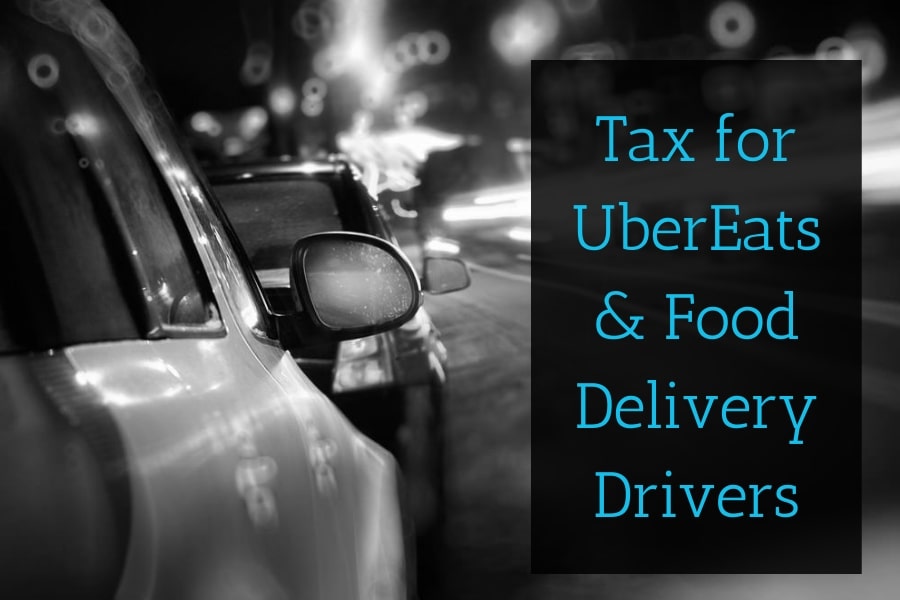

Leave A Comment